How Do I Get the Toolbar Back on Gimp?
Mary has many hobbies and shares her ideas and passion in an easy to read user-friendly way.
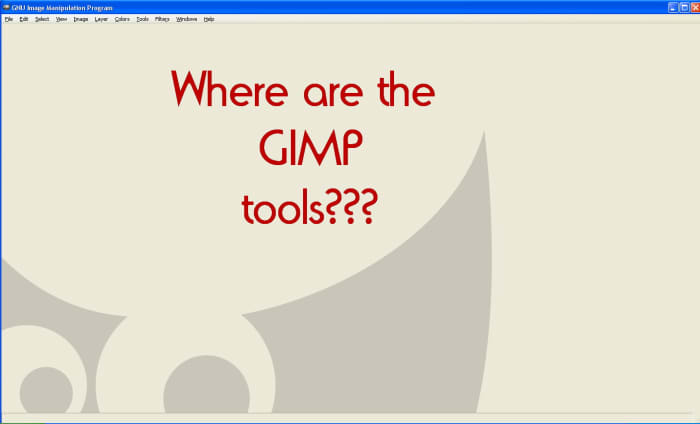
Missing GIMP Tools
Blond Logic
Do you use Gimp, the free photo manipulation software? I recently download GIMP 2.8 and was a bit surprised to find my toolbox missing when I sat down in from of my laptop. I design on products on Zazzle and I also create book covers so I need my software working correctly.
This is what I would like to share with you today. How to find your missing toolbar and keep it where it should be. I will provide you with step by step instructions to recover your toolbox and layers window.
If you don't have Gimp, there is a link at the bottom of the page. It is open source software and is free to download. As you can see from the screenshot above, I logged on and only had a blank screen. It is a bit difficult to work without the tools.
How to Increase or Decrease Page Size
Let's work through this together. I have included screenshots of the procedure and placed red arrows and descriptions on the page. If you have trouble seeing where I have noted you can enlarge the screen. The way to do this is: holding the control button down, roll the wheel on top of your mouse forward. This will increase the page size. To reduce it, hold the control button and roll the wheel towards you.
If you don't use a mouse, you can still increase the page size by holding the control button and pressing the key that has a '+' plus sign on it. To decrease the page size, hold the control button and press the key with the '-' minus (also called the hyphen).
Using either of these methods will have the same effect, use whichever is most convenient for you.
On your toolbar click Edit. Then scroll down to Preferences and click.
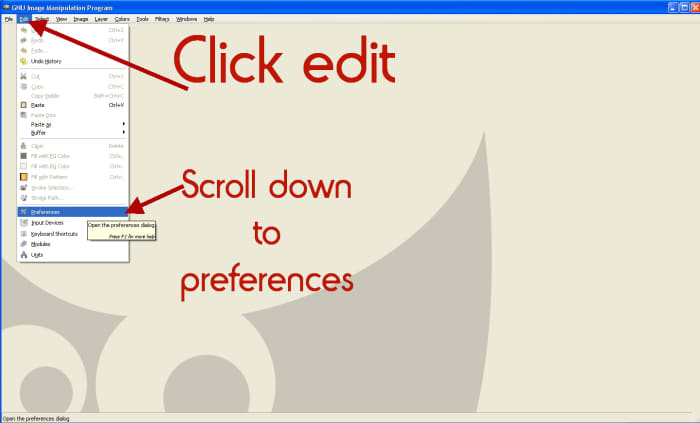
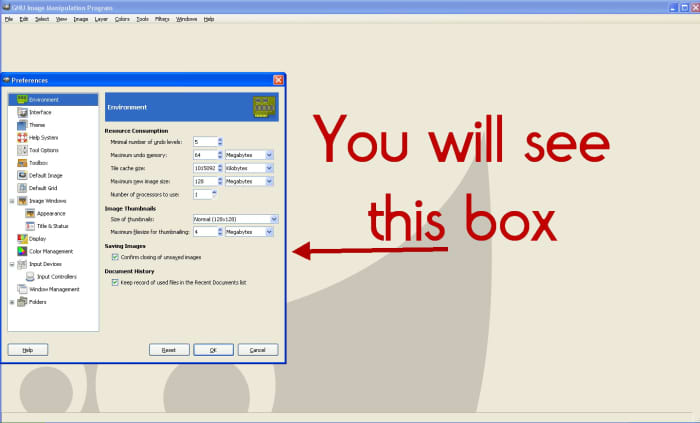
In the box that is white on the left, scroll down until you see Window Management. Click
Below you will see how the options have changed in the right hand portion of the box.
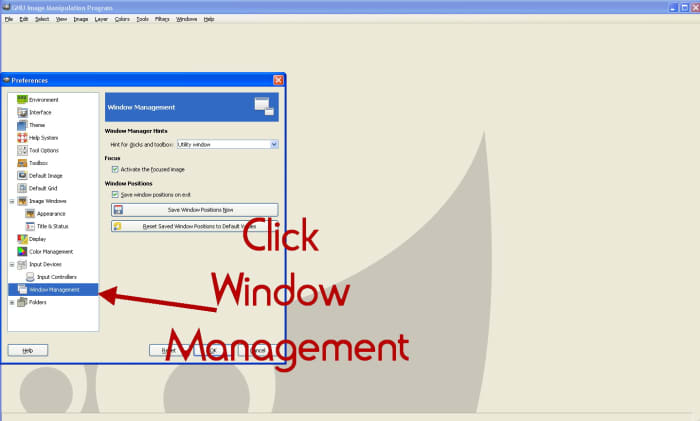
Click on the long bar that says Reset Saved Window Positions to Default Values. Doing this tells the program that you want it to remember your changes when you open it again and each time after.
Now look above slightly, and you will see a small box that has a checkmark on it. This says Save window position on exit. Remove the checkmark by clicking on it.
Now click OK at the bottom of the page.
.
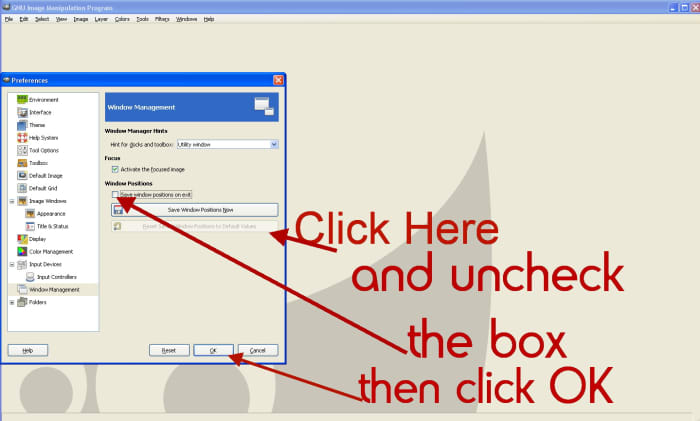
A small box will appear with the GIMP logo. It says Your window setup will be reset to default values the next time you start GIMP. Click OK
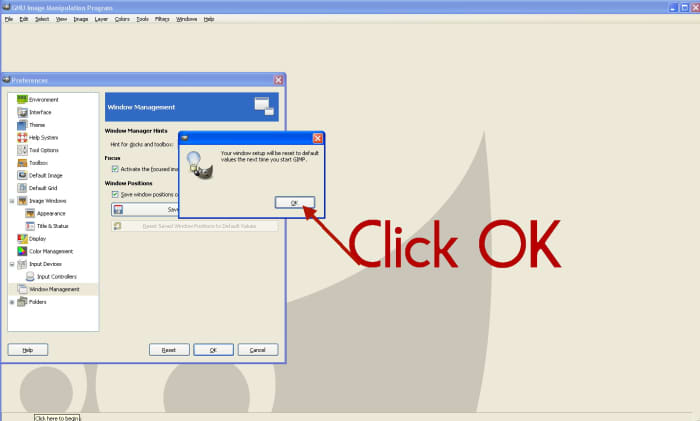
Start Gimp
Close the program by clicking the red X in the top right corner of the program. Now, restart by clicking the icon on your desktop or in your program list. Sometimes GIMP will take quite a time to load.
When it has loaded you will have a screen like below.
You will see from the screen shot below that you have only a small box in the center.
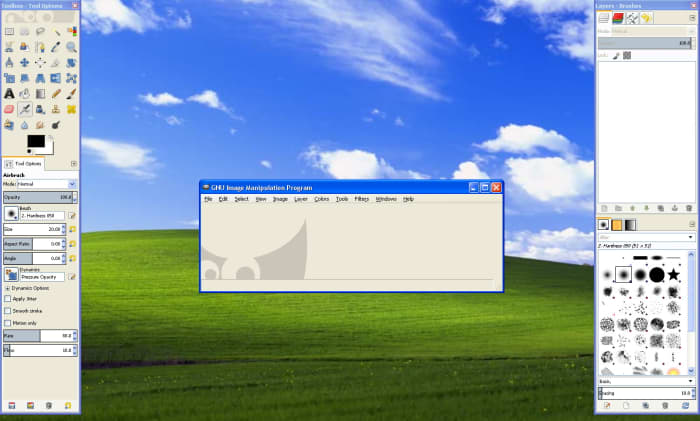
Opening GIMP
To make the window bigger, click in the maximize square as illustrated below.
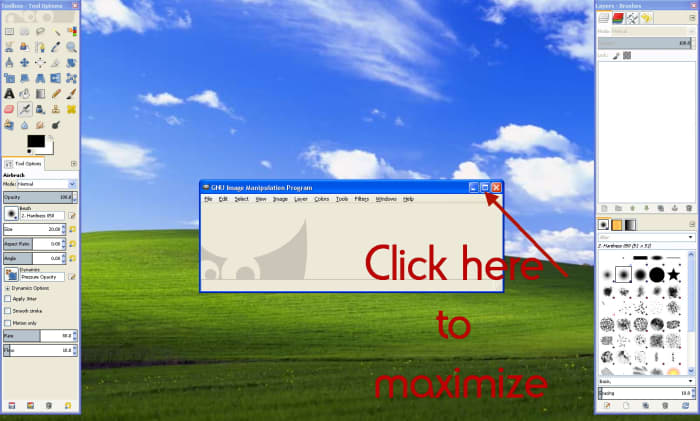
Maximizing GIMP
Now you have a large working space. However, the toolbox on the left is in the way. This is no problem, because it is easily moved.
By placing your curser (arrow from your mouse) on the top bar. Holding the left button on your mouse down continually during this movement. This is what is called 'drag and drop'. It is simply moving the toolbox pane to a better, more user-friendly location.
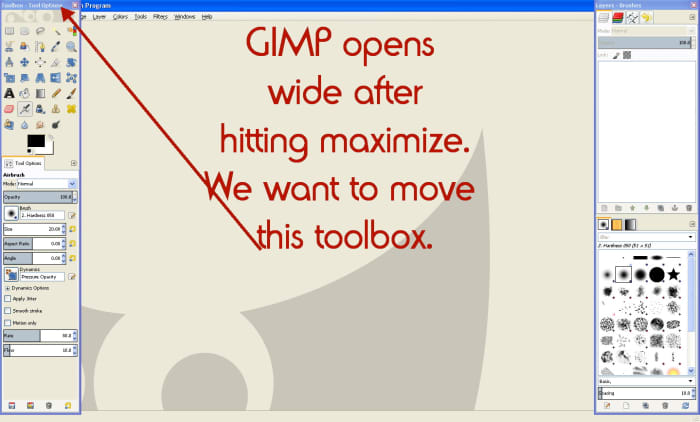
Moving Toolbox in GIMP
By placing the toolbox on the right hand side, you are free to work on the page without hindrance.
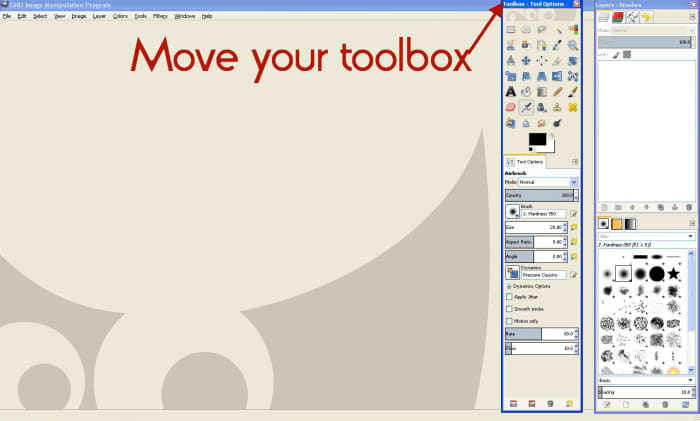
Now you know how to get those lost toolbars back.
If you reformat your computer and need to reload GIMP again, just follow the same procedure.
- GIMP - The GNU Image Manipulation Program
Free download for GIMP
© 2013 Mary Wickison
Wakerra on June 23, 2013:
Yes, GIMP is nice, but I do miss all those nice filter features in Photoshop...
Turns out the new gimp download only work s with SP3 for XP computer users, unfortunately my computer goes into a restart loop when it has SP3 on it...sigh. One day I'll get that much needed computer upgrade and I'll finally be able to install the most current GIMP
Mary Wickison (author) from Brazil on June 22, 2013:
Hi Alex,
It has happened to me twice, hence the reason for the hub.
Glad you enjoy using GIMP, it just goes to show that you don't need to spend the big bucks that Photoshop charges.
Thanks for reading and the comment.
AlexK2009 from Edinburgh, Scotland on June 14, 2013:
The Gimp is great. I have never had the problem of not getting the tool box but if I do I will know where to go.
Wakerra on June 13, 2013:
I may have to reinstall my Gimp. those brushes look NICE. I hope it doesn't affect the custom ones I made...
Mary Wickison (author) from Brazil on June 13, 2013:
I'm not sure how long 2.8 has been out. I had to reformat my laptop and this was a different version than my previous one. Thanks for alternative, I'll check it out.
Mary Wickison (author) from Brazil on June 13, 2013:
Hi Jabelufiroz,
Thank you for the vote and I am pleased you found it useful.Have a wonderful evening.
Firoz from India on June 13, 2013:
Impressive tips on GIMP, well explained with screenshots. Voted up and useful.
Wakerra on June 13, 2013:
If memory serves me properly, you can also go under the "Tools" option at the top and there should be a list of the various toolbox options that you can check to make appear, or dissapear
That is a crazy list of available brushes! You said you just downloaded Gimp? perhaps there is an update I am unaware of...
How Do I Get the Toolbar Back on Gimp?
Source: https://discover.hubpages.com/technology/gimp-toolbar
0 Response to "How Do I Get the Toolbar Back on Gimp?"
Post a Comment